Scarica WinTV v10
WinTV v10 pacchetto applicazione e Drive per Windows
Questo download comprende l’applicazione WinTV v10, incluso il driver Windows per il supporto di tutti i prodotti WinTV ed utilities.
Note per l’Installazione di WinTV v10
Per installare questa versione di WinTV v10 sarà necessario un codice di attivazione WinTV v10. Un codice di attivazione per WinTV v8.5 o WinTV v8 non può essere utilizzato con WinTV v10.
Se non si dispone di un codice di attivazione WinTV v10, è possibile acquistare un nuovo codice di attivazione WinTV v10 sul webstore Hauppauge. Se hai acquistato un codice di attivazione per WinTV v10 con Extend dall'Hauppauge Webstore, verrà installata anche l'ultima versione di WinTV v10 con Extend.
Installazione su più computer: l'applicazione WinTV può essere installata su tutti i PC necessari, purché si utilizzi lo stesso dispositivo Hauppauge. Colleghiamo il numero di serie del sintonizzatore TV (a volte è l'indirizzo MAC) al codice di attivazione. Pertanto, finché si utilizza lo stesso dispositivo Hauppauge, è possibile installarlo su più computer.
Compatibilità con Windows 11
WinTV v10 funziona con Windows 11 e 10, ma con alcuni prodotti Hauppauge meno recenti è necessario disattivare l'opzione "Integrità della memoria" su Windows 11. Tutti i prodotti Hauppauge attuali, inclusi WinTV-dualHD, WinTV-quadHD, WinTV-soloHD e USB-Live2, funzioneranno con Windows 11 con l'integrità della memoria attivata. Per ulteriori informazioni sull'integrità della memoria di Windows 11, consultare il sito web Microsoft.
WinTV v10 installer
Per Windows 11, 10, 8, e 7
Versione: 43323 |
File size: 161 MB | Data: 19.11.2025
Note sulla versione |
Sito di backup |
Versione precedente
Nota: questa versione ha una correzione per il bug con WinTV-quadHD o WinTV-HVR-1265 in cui la scheda non viene riconosciuta dopo un aggiornamento di Windows o una reinstallazione di Windows.
Nota: a causa di modifiche nella politica di firma del codice di Microsoft per Windows 7 e 8, i nuovi driver non possono essere firmati per la versione a 64 bit di Windows 7 e 8. L'applicazione WinTV v10 funzionerà, ma i driver non verranno installati senza messaggi di avviso. Windows 10 e 11 verranno installati normalmente.
Nota: È stato risolto un problema che poteva causare il rilevamento errato di un prodotto da parte dell'installazione e quindi la mancata corrispondenza con il modello a cui era stato precedentemente associato un codice di attivazione. Se il controllo del codice di attivazione non è riuscito, prova questa versione.
Nuovo!
Ora con la registrazione NAS!
Tutti gli attuali Prodotti Hauppauge WinTV sono perfettamente compatibili con il nuovo sistema operativo Windows 11!
Abilita l'accelerazione hardware sulle trasmissioni TV H.264 e HEVC. Senza accelerazione hardware, su alcuni PC potresti ottenere l'audio ma non il video.
Instruzioni per l’installazione di WinTV v10
WinTV v10 installerà prima i driver per Windows poi in seguito installerà l’applicazione WinTV v10.
- Passo 1: Download il file WinTV v10 installer cliccando sul tasto di download sopra. WinTV v10 installer normalmente viene scaricato nella cartella Download del vostro PC
- Passo 2: Avviare wintv10setup dalla cartella Download del vostro PC. A meta circa dell’installazione apparirà un messaggio dove vi verrà chiesto d’inserire il codice di attivazione.
- Passo 3: Nella schermata di Richiesta di Attivazione, cliccare su Inserire Codice di Attivazione ed inserire il codice di attivazione che vi è stato inviato via E-mail dopo l’acquisto o che avete trovato scritto nel Coupon di attivazione WinTV v10 presente nel vostro prodotto originale. Non è necessario inserire i trattini è possibile utilizzare caratteri maiuscoli o minuscoli.
- Passo 4: Quando l’installazione sara completata troverete l’icona WinTV sul desktop di Windows. Eseguite un doppio click sull’icona WinTV e l’applicazione si avvierà. Al Primo avvio l’applicazione WinTV v10 avvierà la procedura di scelta e scansione dei canali automaticamente.
Nota: Se riscontri problemi durante l'installazione di WinTV v10, dovrai disattivare l'applicazione antivirus. Una volta installato WinTV v10, puoi riattivare l'applicazione antivirus.
WinTV-quadHD Manuals
WinTV v10 Users Manual
Risoluzione dei problemi del sintonizzatore TV
The reception of TV channels in the WinTV application is dependent upon two things:
Good signal 92%
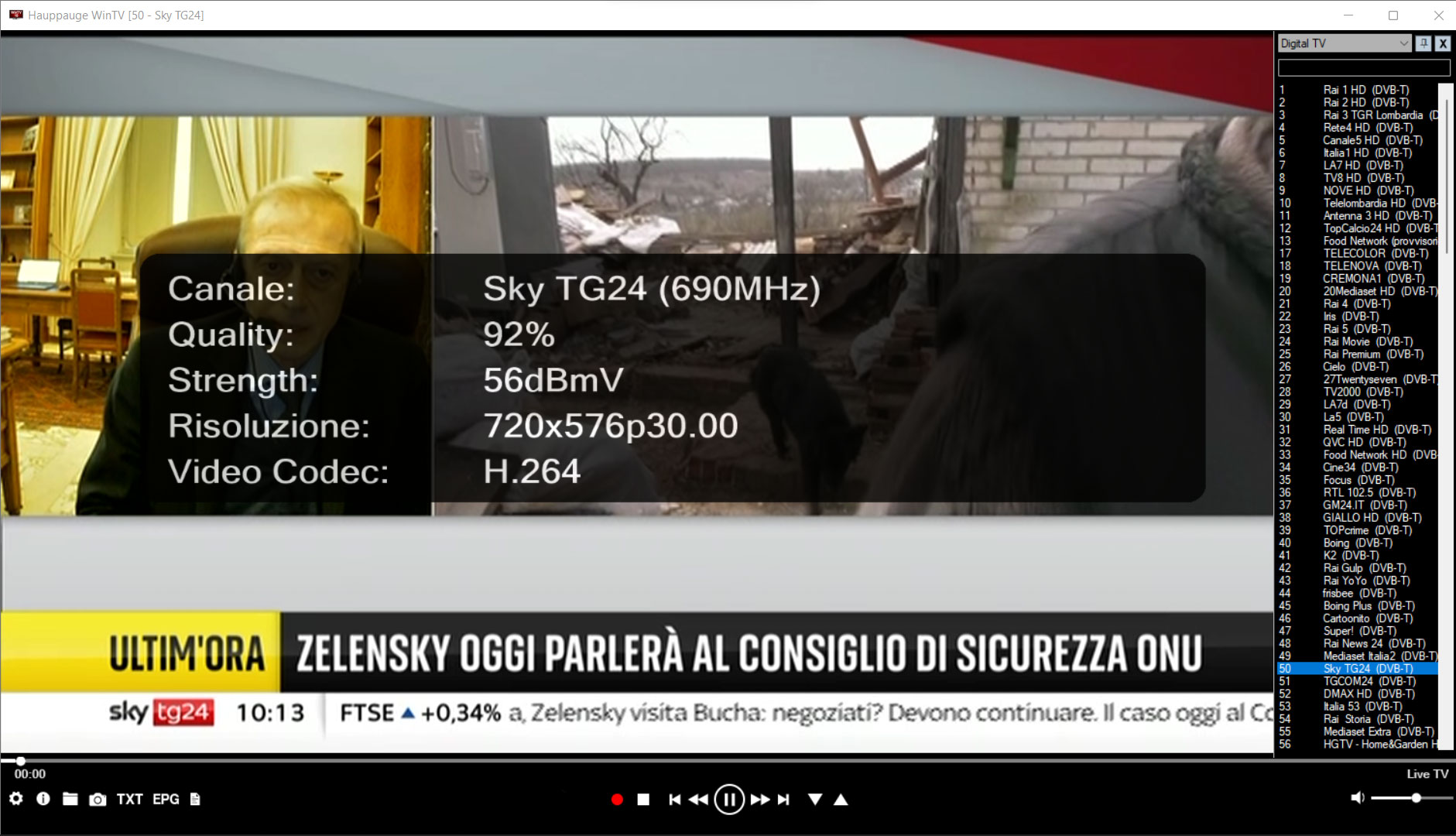
Good signal 90%

Good signal 82%

OK signal 75%
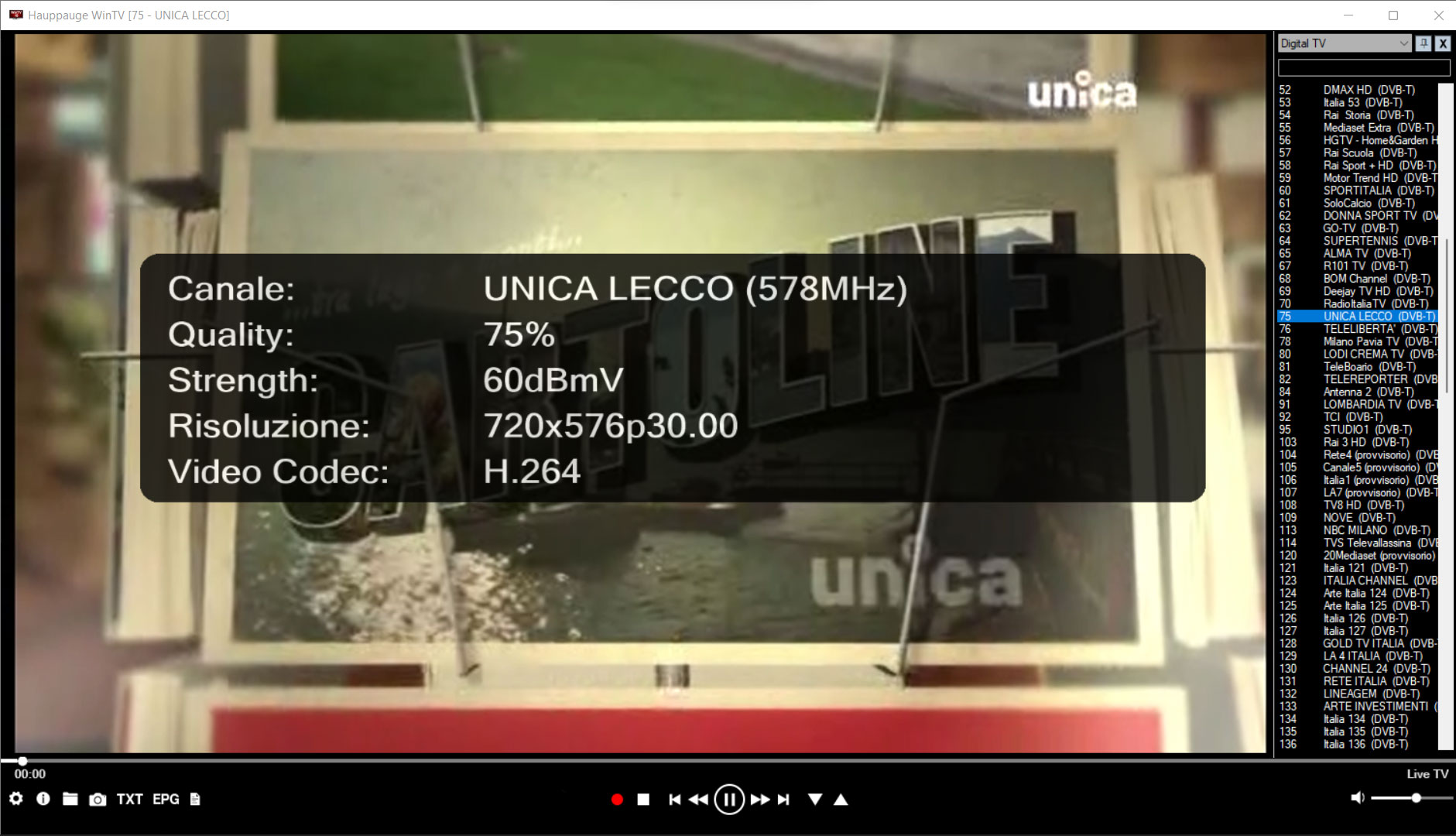
- you need to have a strong enough TV signal for the Hauppauge TV tuner to achieve 'signal lock'. Once a TV channel has a signal strong enough to 'lock', it will appear in the Channel list during the channel scan. This often means that your TV aerial needs to be in the "line of sight" from the transmitter. If there is a building blocking the TV signal coming from the transmitter, you might not be able to achieve "channel lock".
- once the TV channel appears in the Channel List, it also needs a signal strong enough so that the WinTV application can display a clear TV picture. We sometimes hear that there are channels which appear in the TV channel list but cannot be watched (frozen image, black screen or an image with lots of defects). This is due to the channel having just enough 'strength' to achieve lock, but not strong enough for a good TV image to be displayed.
The signal strength is related to the size (and quality) of the TV aerial, and the 'line of sight' to the transmitter. If you have a large TV aerial but it is not pointed toward the TV transmitter, the TV signal will be weak and may not be received.
In addition, please check the TV aerial connections to the Hauppauge TV tuner. If the connector is not securely plugged in, then signal loss will occur and you will not get an optimal TV pciture.
When TV channels cannot be received or if the TV quality is poor, here are a couple of things you can try:
Using the Hauppauge 'stick' TV aerial
The Hauppauge stick TV aerial will work up to roughly 10 miles from the transmitter, and needs an unobstructed line of sight to the transmitter. Otherwise a larger TV aerial will provide better results.
Symptoms of needing a larger (better quality) TV aerial include scanning for channels in WinTV works, but when trying to watch a channel, they may achieve tuning 'lock' but the TV signal breaks up heavily.
If you cannot use an outdoor TV aerial, you might need an indoor TV aerial with a booster.
Receiving TV in an apartment
You can use either 'stick' TV aerials or flat TV aerials when you are in an apartment. In general, you will get good reception as long as your TV aerial is 'pointing' toward the TV transmitter.
- place your TV aerial in a window, as high from the floor as possible
- if possible, place the TV aerial facing the direction of the broadcast towers. Over-the-air TV is most effective when it achieves "line of sight" to the transmitters. TV reception will still work without line-of-sight, but then you are dependant upon the TV signal bouncing off of a building or other structure
- a TV signal booster can sometimes help bring in some of the weaker TV channels.
We recommend the purchase of a portable amplified TV aerial for indoor or outdoor use to be connected to the WinTV product to ensure correct reception of the TV channels.
Receiving TV at a home
When you are using a Hauppauge TV tuner to watch TV at home, most times you are further from the TV transmitter and a larger TV aerial is needed.
- outdoor TV aerials will perform better than indoor TV aerials
- if possible, use an outside TV aerial located as high from the ground as possible
- if using an indoor TV aerial place it near a window or wall facing the direction of the broadcast towers
- a TV signal booster can sometimes help provide better reception for the weaker TV channels